Creating a Front Page (Home Page)
Changing the Default Front Page
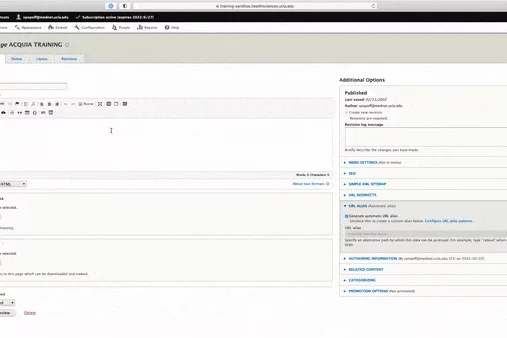
- Click Configuration.
- In the System section, select Basic site settings.
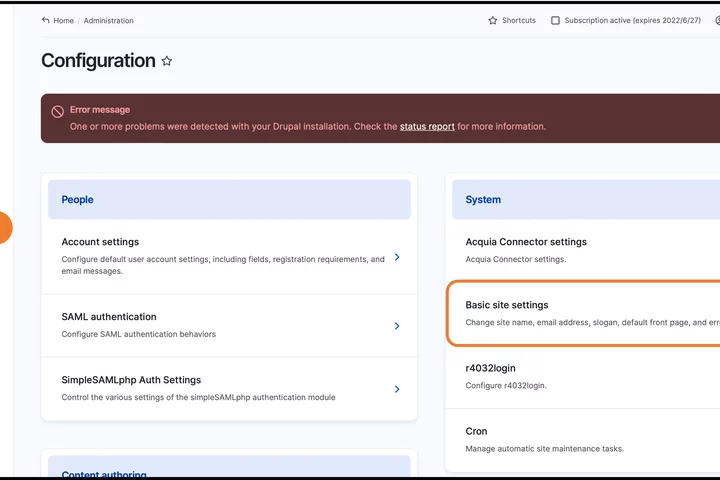
- Now scroll to the Front Page section.
- Paste in the copied Node from the section before.
- Scroll to the bottom of the page and click Save configuration.
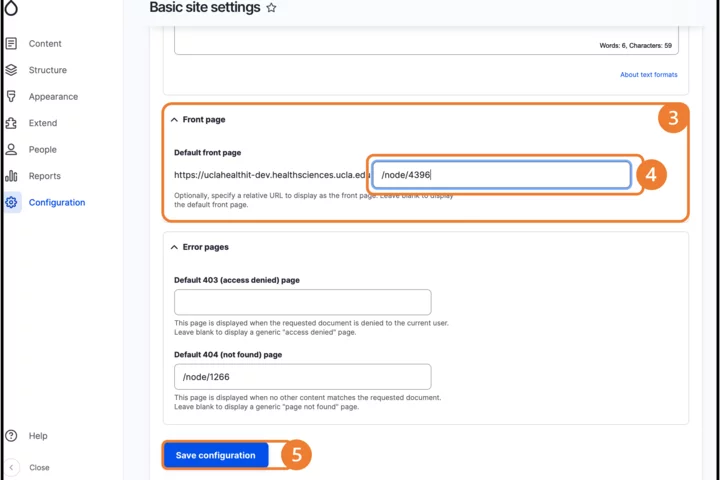
Changing the Default Front Page
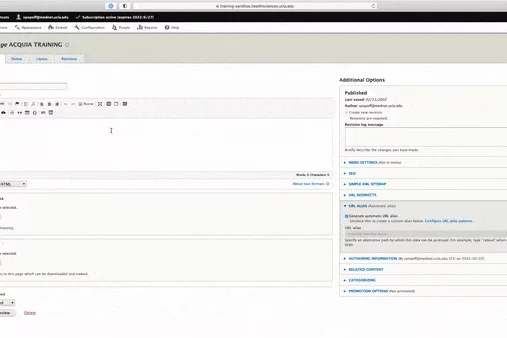
- Click Configuration.
- In the System section, select Basic site settings.
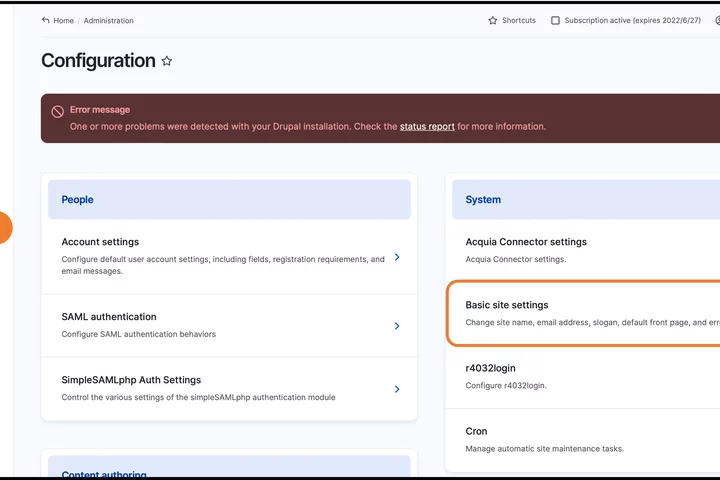
- Now scroll to the Front Page section.
- Paste in the copied Node from the section before.
- Scroll to the bottom of the page and click Save configuration.
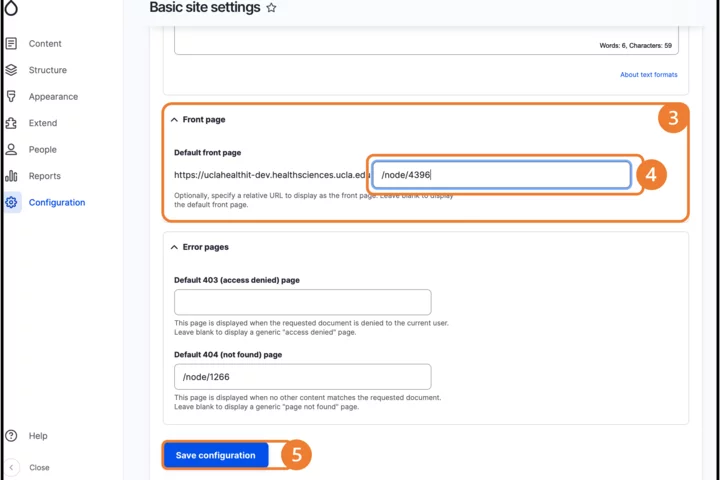
Front Page is the term that the Web Platform uses for a Home Page. By default, the Web Platform created a generic Front Page when your site was created. In these instructions we will change the generic Front Page to a custom Front Page to better highlight information on your site.
Preparation for Creating Your Own Front Page
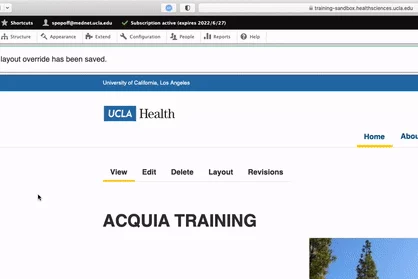
- Create Basic Page with all your desired content. You can learn more about how to create a Page here.
- You need to obtain the Node number from the Basic Page URL.
- Click Edit on your Basic Page.
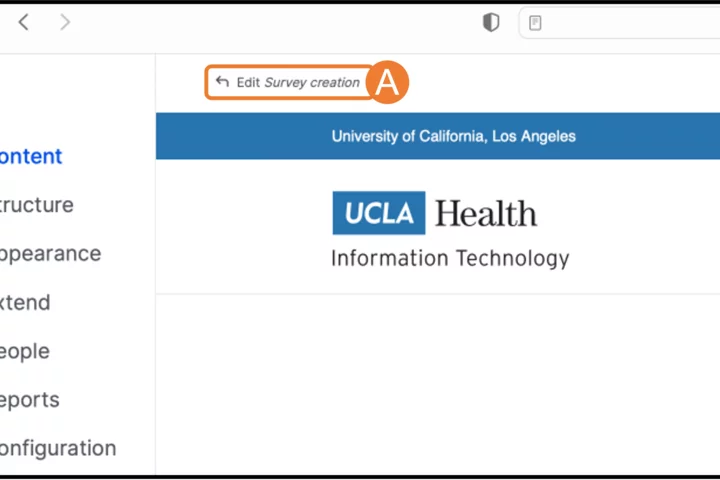
- In the URL, copy the text after .edu and before Edit.
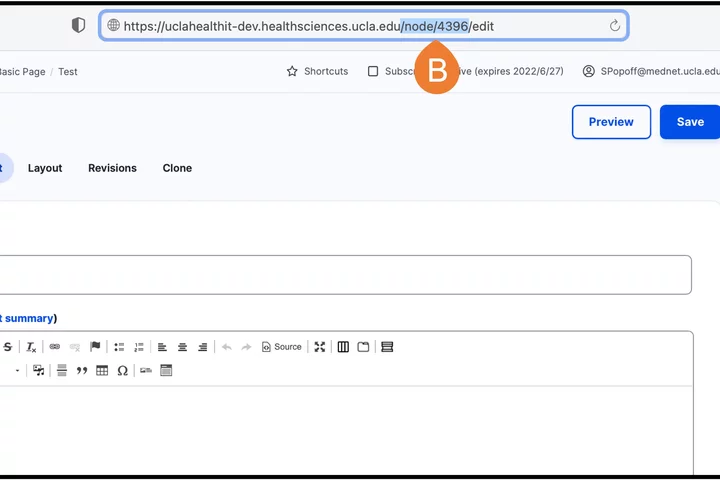
- Click Edit on your Basic Page.