Appearance Settings
Alert
Appearance is available for site managers and above.
What can you do in the appearance settings?
In the Appearance settings, you can manage the following:
- Add global alerts to your site.
- Add a Give URL.
- Select the type of search.
- Update logos.
- Choose the type of main navigation menu.
- Add site credits.
- Update and add social media URLs.
How to Access the Appearance Settings
- Click Appearance.
- Click Settings on the surface theme.
- Update the desired settings.
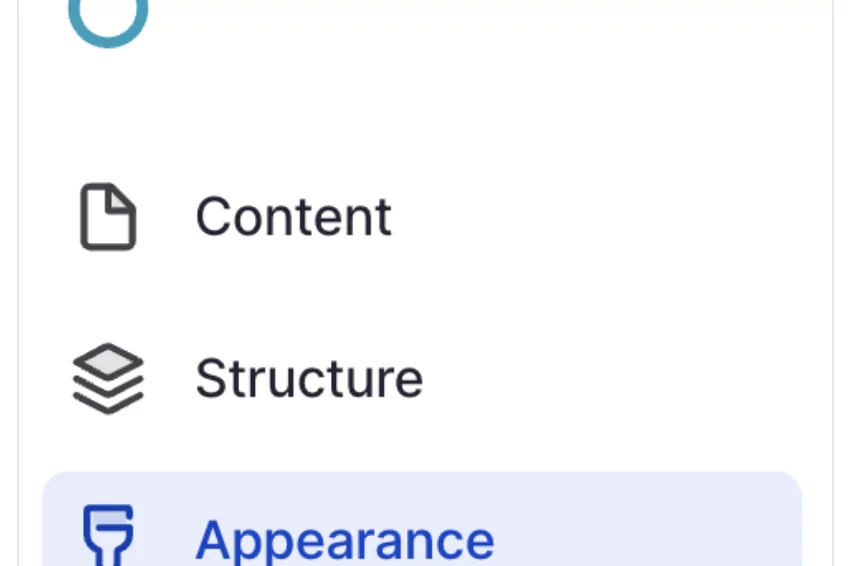
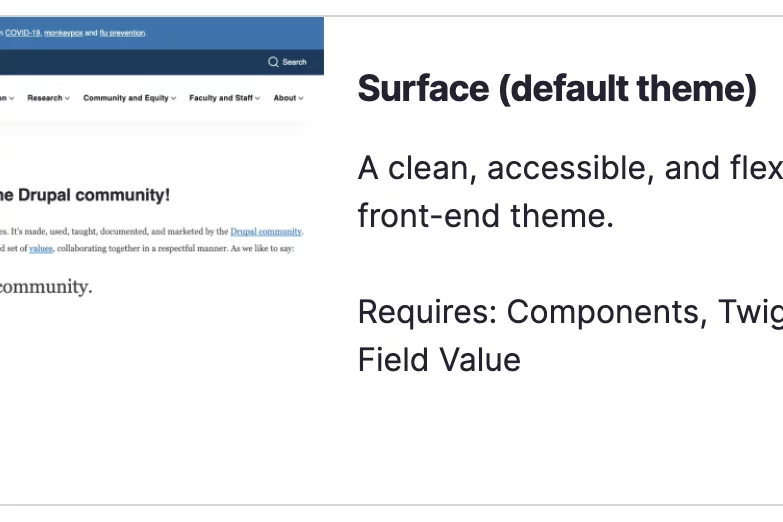
Site Logo
By default, your website will include the UCLA Health logo in both the header and footer of your website. You have the option to change your website's logo or to use your website without a logo.
To remove a site logo
- Select Appearance.
- Click on Settings.
- Toggle off the box for Use the logo supplied by the theme.
- Delete any text in the Path to custom logo.
- Scroll to the bottom of the screen and click Save configuration.
- Select Appearance.
- Click on Settings.
- Toggle off the box for Use the logo supplied by the theme.
- There are two ways to add a new logo
- If you have a logo updated elsewhere upload the URL path to the Path to custom logo.
- Upload you .svg file to the Upload logo image
- Scroll to the bottom of the screen and click Save configuration.
If your logo is not displaying, there are three possible reasons.
- Branding Blocks may have been changed already.
If your logo is not displaying, it is possible you or someone else made a change to the branding block on your site.- Click Manage, then select Structure and finally click Block Layout.
- Scroll to the Site branding section.
- Click on the Configure button.
- Confirm that the Site logo checkbox is checked.
- .svg file configuration issues.
- f you still do not see your new logo, the .svg file may not have the image size defined within the image. We recommend that the image size should be 290px X 60px.
- f you still do not see your new logo, the .svg file may not have the image size defined within the image. We recommend that the image size should be 290px X 60px.
- Browser Cache.