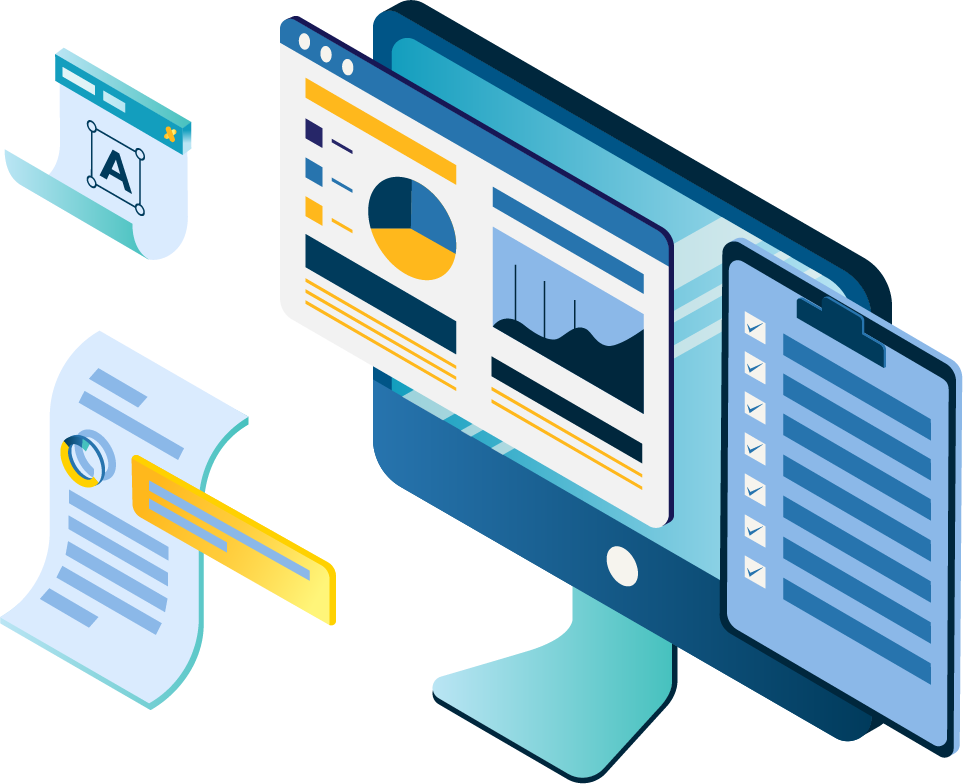CTA Banner
Creating Components
What is a CTA banner?
A CTA Banner is a stylized image and button. The CTA Banner is used to encourage web users to fill out a Qualtrics form or access a Matterport interactive map.
How to add a CTA banner
Click the edit link at the top of the page
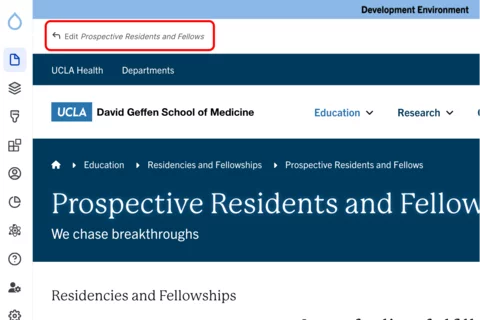
- Move your cursor where you want to place the component. (Add a section if needed).
Click the plus icon.
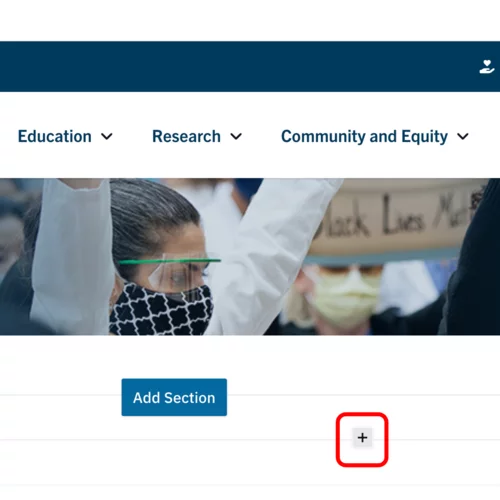
Select CTA banner from the menu

Content
- Add your Title.
Add your Teaser text.

- Add your external link (Required).
Note: The URL must start with the following domains https://my.matterport.com/ or https://uclahs.az1.qualtrics.com/ Add the Button text (Required).
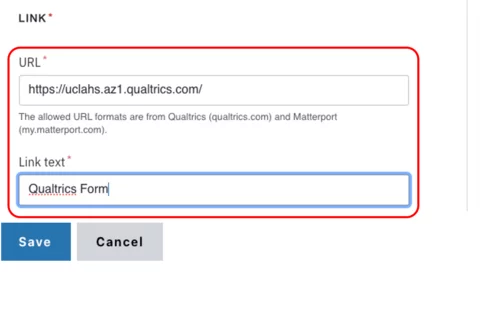
Styles
Toggle to the styles tab.
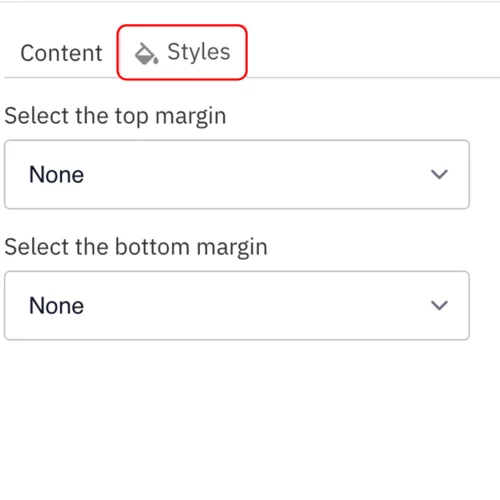
In the dropdown that asks "Are you adding the banner in a narrow column?", select Yes when you are placing the component in a 2 column or smaller section.

- Select the amount of additional space you would like above the component.
Select the amount of additional space you would like below the component.
Note: By default, there is no space below a component.
Save
- Click Save.
Scroll to the top of the page and click Save.
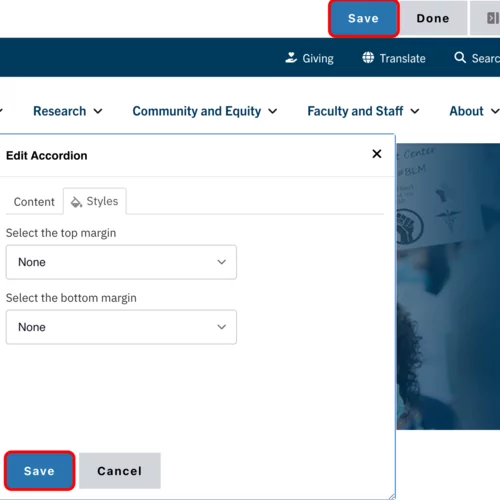
Click the Done button beside the save button.
Note: This will display the page in the closest representation of how site visitors will view it. All links and actions that are disabled in editing mode will be functional now.