Article Highlight
Creating Components
Custom Title
View All Articles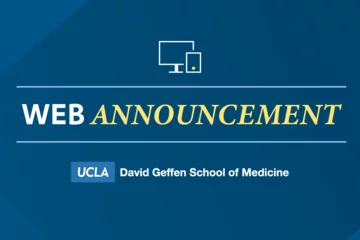
Automatic Logout Update for Web Platform
Users will be automatically logged out after 2 hours of inactivity to enhance security. This update ensures better protection and takes effect on August 29th.
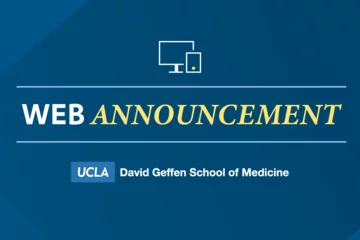
Drafting and Previewing Pages
Discover how to effectively review and preview your pages, including tips for viewing a true representation as well as additional resources.
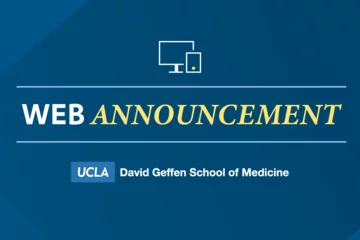
Updates to Media Library Management
The latest updates to the media library, including new requirements for PHI, PDF accessibility, file naming conventions, and automated deletion of unused media.
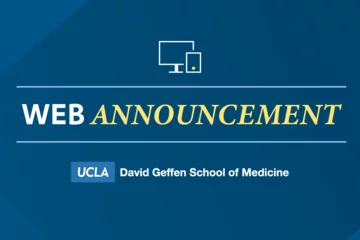
Content Moderation
Learn about content moderation, including the stages of publishing, archiving, and drafting content on the Web Platform for effective management.
What's an article highlight?
The Article Highlight component is a visually appealing news view that allows you to add articles to any page.
Adding an article highlight
Click the edit link at the top of the page
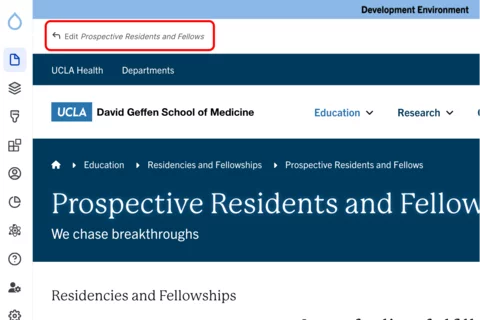
- Move your cursor where you want to place the component. (Add a section if needed).
Click the plus icon.
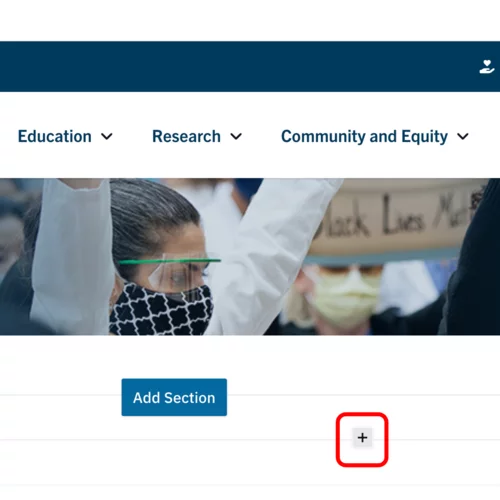
Select Article Highlight from the menu.

Content
Add a custom Title for your Article Highlight.
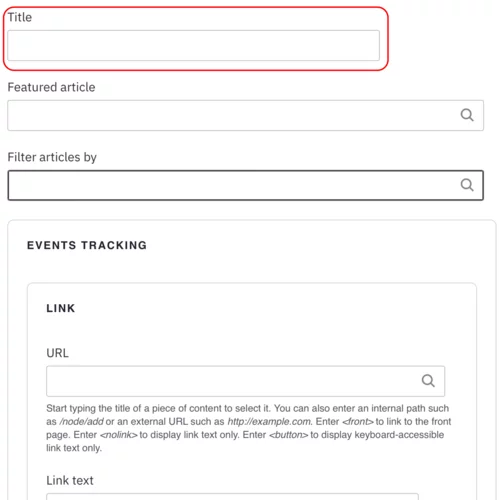
Optional: Feature an article at the top of the list. In the Featured article field, start typing the title. Select the title you want to feature.

Optional: Filter the articles displayed in the view. In the Filter articles by field, start by typing an article type, category, topic, or tag. Select the term.

- Optional: Add a link to all articles. To find a list of all the articles, enter your website and add /articles/search at the end of the path (e.g. medschool.ucla.edu/articles/search).
Filter the articles by categories and/ or topics.

- Copy and paste the filtered search URL into the URL field.
Add Link Text for the URL.

Styles
- Toggle to the Styles tab.
- Select the amount of additional space you would like above the component.
Select the amount of additional space you would like below the component.
Note: By default, there is no space below a component.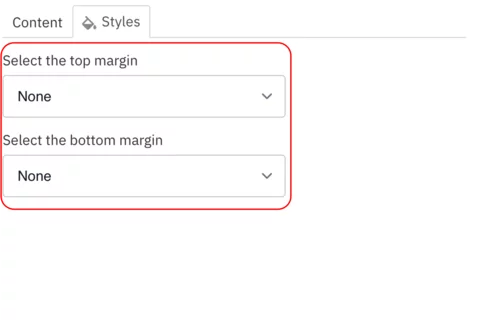
Save
- Click Save.
Scroll to the top of the page and click Save.
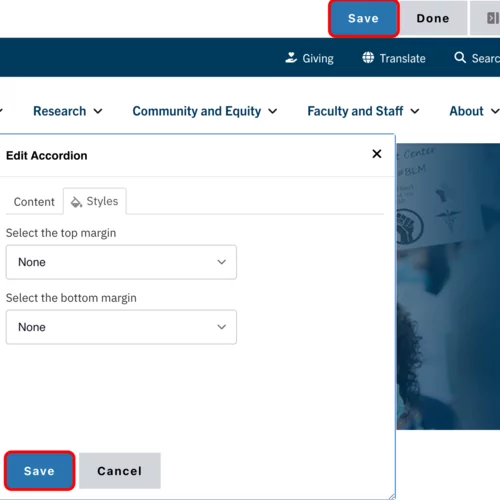
Click the Done button beside the save button.
Note: This will display the page in the closest representation of how site visitors will view it. All links and actions that are disabled in editing mode will be functional now

One-Column Article Example
View All ArticlesViews for Articles and Events
Users now have more visually appealing options than were previously available.
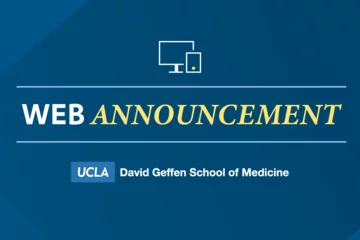
Automatic Logout Update for Web Platform
Users will be automatically logged out after 2 hours of inactivity to enhance security. This update ensures better protection and takes effect on August 29th.
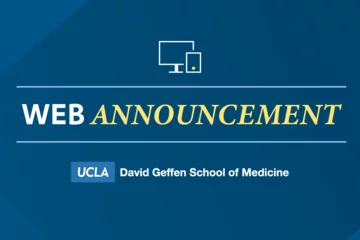
Updates to Media Library Management
The latest updates to the media library, including new requirements for PHI, PDF accessibility, file naming conventions, and automated deletion of unused media.
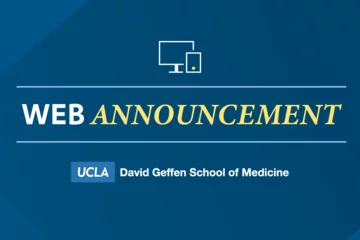
Drafting and Previewing Pages
Discover how to effectively review and preview your pages, including tips for viewing a true representation as well as additional resources.
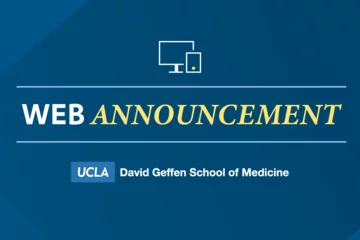
Add Events to your Calendar
Enable users to add your events directly to their calendars with ease. Automatically integrates with Outlook, Apple iCal, and Google Calendar.