From Library - Reusable Content
Creating Components
What is a Reusable Component?
If you would like to reuse a component on multiple pages, the instructions below review the steps. For users who previously used Layout Builder, this was called a Custom Reusable Block.
How to create a Reusable Component
- Log in to your site.
Hover your mouse over Content.
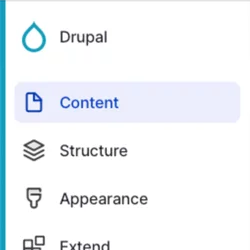
Click Paragraphs.

Click the + Add library item

Add the Name of your reusable component.
Note: This is the name you will need each time you want to place the block.
Select the component that you want to use from the dropdown menu.

- Complete the necessary fields for your component.
Scroll to the bottom of the page and click Save.
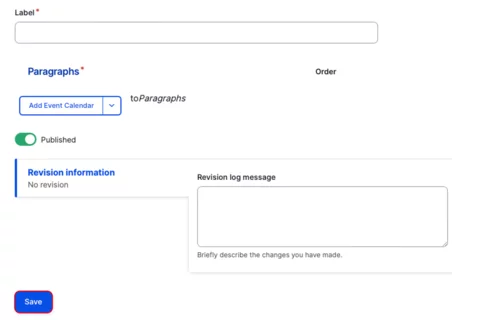
Placing a Reusable Component
- Go to the page where you want to place the component.
Click Edit content.
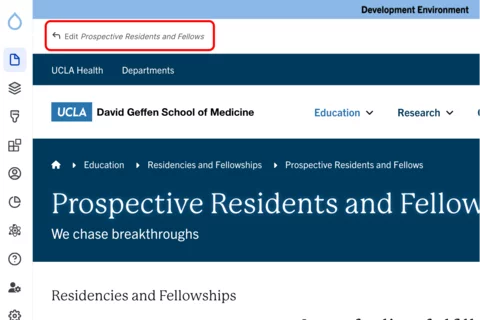
Click the plus icon where you want to place the component.
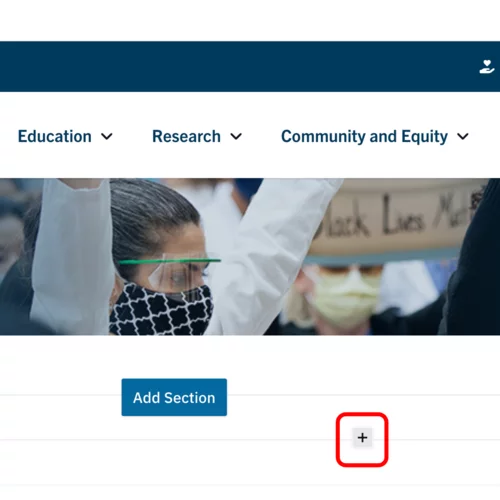
Select From Library, from the menu.

Start typing the name that you gave to the content you created and select the applicable Reusable component.

Save
- Click Save.
Scroll to the top of the page and click Save.

Click the Done button beside the save button.
Note: This will display the page in the closest representation of how site visitors will view it. All links and actions that are disabled in editing mode will be functional now.
